
Introducing LittleFS
LittleFS is a lightweight filesystem designed for microcontrollers that allows you to access flash memory in the same way that you would on a computer's standard file system, although it is simpler and more constrained. Files may be viewed, written, closed, and deleted. Using LittleFS with ESP8266 boards is particularly useful for:
- Create configuration files with settings.
Save data permanently.
Create files to save small amounts of data instead of using a microSD card.
Save HTML, CSS, and JavaScript files to build a web server.
Save images, figures, and icons.
And much more.
Installing LittleFS Filesystem Uploader Plugin
By writing your code in the Arduino IDE, you may create, save, and write files to the ESP8266 filesystem. This isn't useful since you'd have to type the contents of your files into the Arduino program.
Fortunately, there is an Arduino IDE plugin that enables you to upload files straight from a folder on your computer to the ESP8266 LittleFS filesystem. This makes working with files simple.
SPIFFS is presently deprecated and may be removed in future ESP8266 core releases. LittleFS is recommended in its place. LittleFS is actively developed, supports directories, and is quicker for the majority of tasks. Because the SPIFFS methods are compatible with LittleFS, we can simply use the term LittleFS in our code instead of SPIFFS.
Windows Instructions
Follow the next steps to install Install ESP8266 LittleFS Filesystem Uploader if you’re using Windows:
1) Go to the releases page and click the ESP8266LittleFS-X.zip file to download.
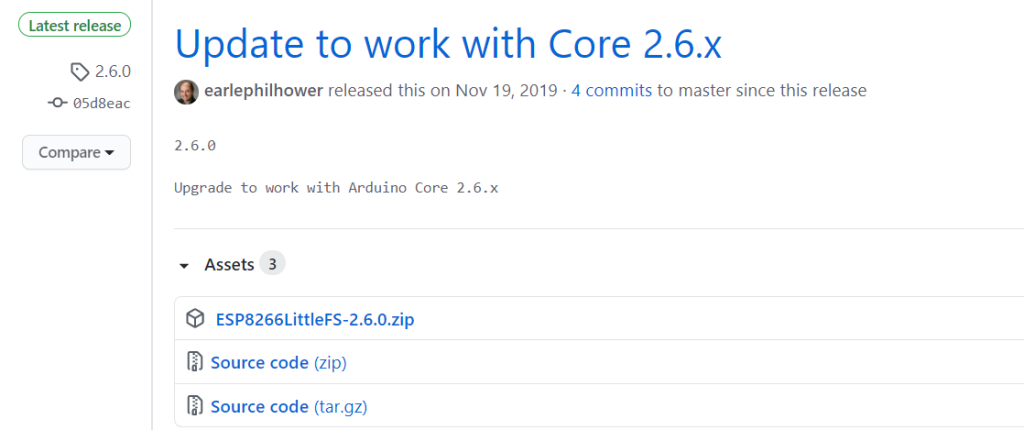
2) Find the location of your sketchbook. Check the location of your sketchbook in your Arduino IDE's File > Preferences menu. It follows the following path in my case:
C:\Users\sarin\Documents\Arduino.
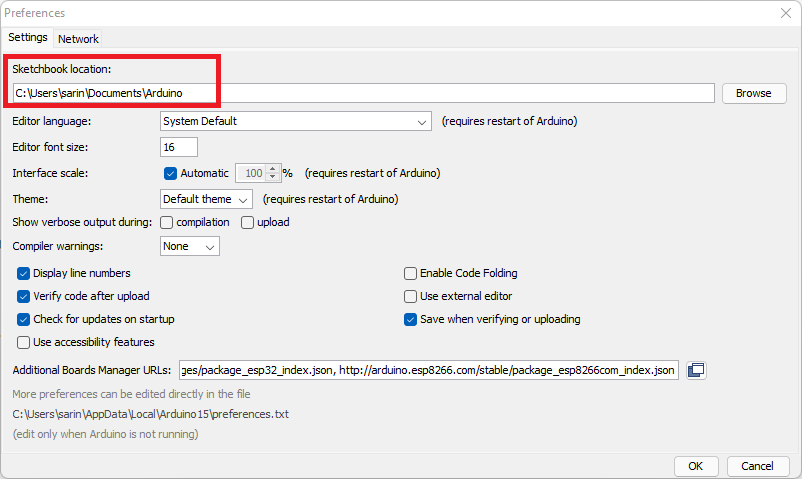
3) Go to the sketchbook location and create a tools folder.
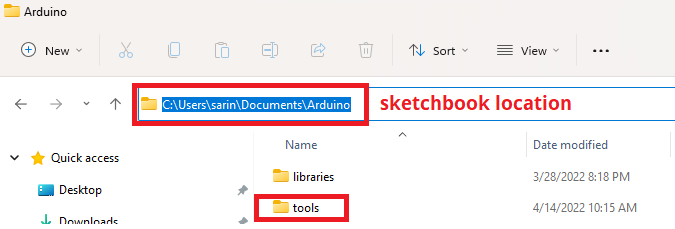
4) Unzip the .zip folder that you downloaded. Copy the ESP8266LittleFS folder to the tools folder you created in the previous step. You should have a folder structure that is similar to mine.
<Sketchbook-location>/tools/ESP8266FS/tool/esp8266fs.jar

Learn more about it on LEDEdit PRO
https://lededitpro.com/install-esp8266-littlefs-filesystem-uploader-in-arduino-ide